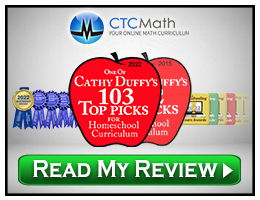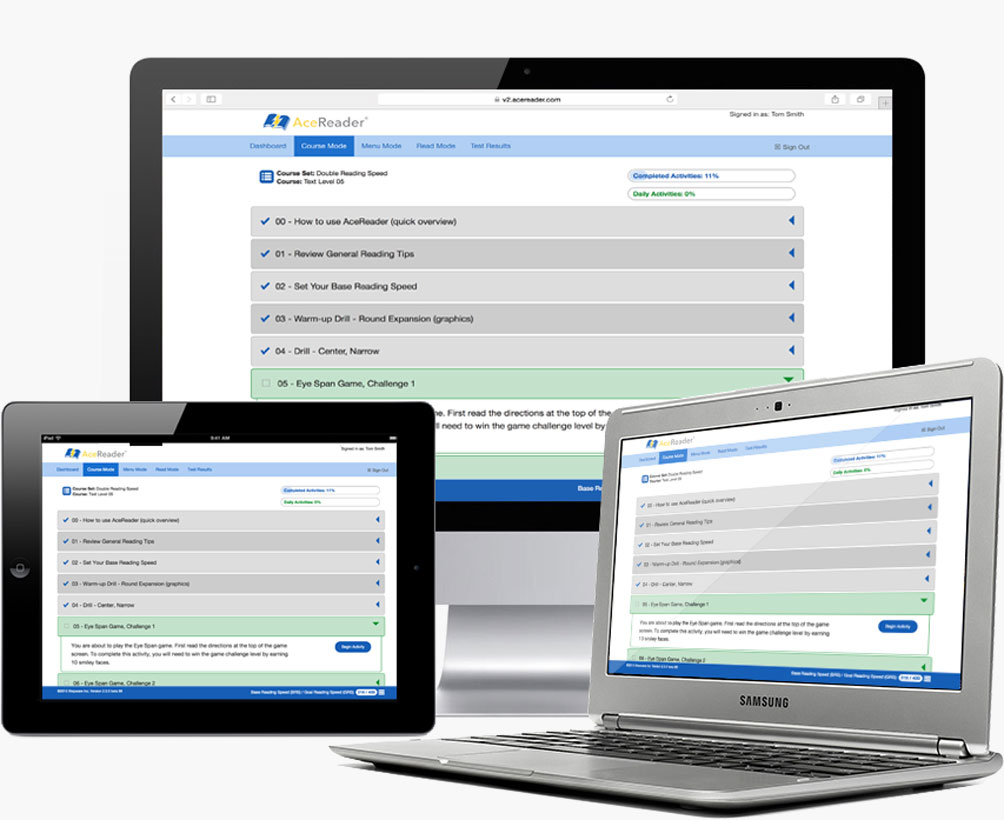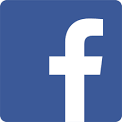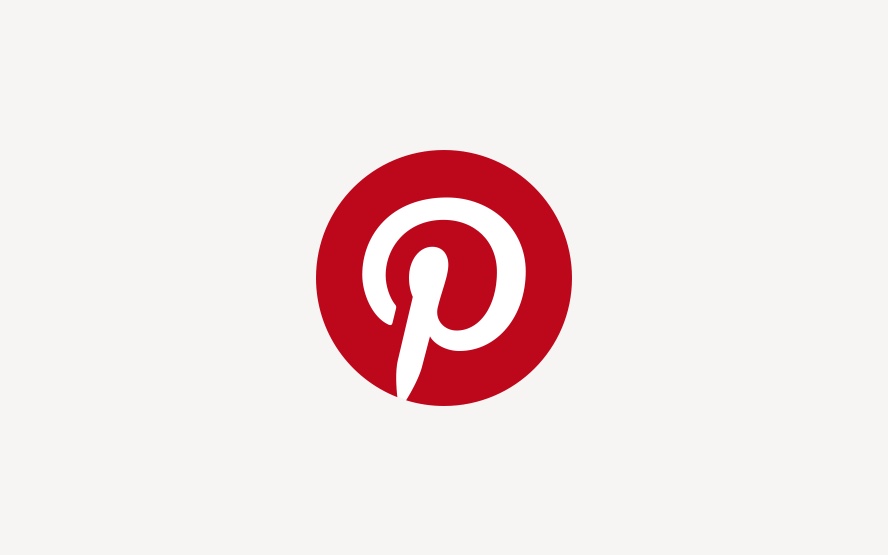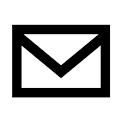AceReader is a reading improvement program that is available in the AceReader Classic Desktop Edition or via the Cloud in your choice of the Education Edition, the Family Edition, or the Personal Edition. The goal of the program is to improve the user’s reading speed reading, comprehension and fluency through the use of vision training activities and timed reading comprehension tests.
The Classic Desktop Edition ($69.95) can be purchased as either a download or on a CD-ROM with different versions available for PCs or Macs. The Desktop Edition is also available in Spanish. The program supports and tracks unlimited users on up to three computers within your own home. It might be used by students about third grade and up as well as by adults.
The new Cloud versions require a high speed internet connection, will run on any device (PCs, Macs, iPads, Android devices), and do not require any software installation. A student might work on a desktop one day and an iPad another day, and the program will pick up where they left off from the last time they used the program.
Cloud versions are available by yearly subscriptions. The Family Edition—for use within your family—can be used by two, four, or eight users. The cost is $59, $79, or $99 per year, respectively. The Personal Edition for one user is $39 per year.
Whatever the delivery system, the essential content of the programs is similar. The Classic Desktop Edition begins with assessment activities, and introductory videos are online. The cloud version begins an introductory session with assessment activities and two overview videos. The introductory session should take about 30 minutes. The program then sets up a course of activities for the user that works from the baseline skill level, and it will continue to auto-adjust according to each student's skill level as they progress. The program also allows you to set your own goals, then shows progress in relation to those goals. Parents can track student progress since they set up individual students under their parent account.
In the Classic Desktop Edition, you can select the reading material from six themes: general, American history, earth and space science, famous people, fun facts, and SAT-ACT test prep. (SAT-ACT test prep is only available for level 12, while other themes are available at all levels.) Cloud versions allow you to select from themes only for test material at this time. The reading material is similar to what students encounter on standardized tests.
Students should spend 15 to 20 minutes a day on about five or six brief activities, depending upon which version you are using. The publisher recommends that students work through lessons at least three times per week. There are more activities than I can describe in this review, but I’ll describe a few to give you an idea. One vision training activity has graphics that flash on different parts of the screen to help train peripheral vision. Another flashes two words that are separated horizontally by some space. The user needs to identify whether or not the words are identical. This helps readers learn to scan quickly across the line. Yet another activity scrolls continuous text in small segments in a narrow center section of the screen to pace eye movement. Some activities work strictly on eye training and require no responses. Reading comprehension assessments follow a familiar format with a passage to be read followed by multiple choice questions. Both reading speed and accuracy of responses are assessed, logged, and used by the program to auto-adjust the training activities.
The parent (or in some cases the student) can select from three modes: course mode, menu mode, and reading mode.
Course mode probably makes the most sense for most children and teens. It presets a series of activities in a set order and makes the entire program super simple to use. The parent/administrator can set the course to require students to complete each activity before moving on or else allow students to occasionally skip something. The student can still stop after any activity, then pick up the next day where they left off.
In menu mode, the same assessments, games, and drills are available but the user selects which to do when.
Reading mode allows you to load reading material of your choice (perhaps something the student needs to read anyway). You can even load ebooks that are already included with the program. Reading mode gives you total control of your content and settings including speed and display modes. This might be best for the adult learner, although parents can use also use it to customize activities for their children.
There are many customization controls in the admin section. You can override normal settings including the reading speed that is set to work from the baseline determined by the initial assessment. You can change font size and color, require completion of all activities before the student can proceed, lock multiple users out of any other student accounts, and much more. The admin section also gives you complete information on student progress. If you prefer, you can set a reading speed goal manually and view the user’s current baseline reading speed right on the main menu.
Each activity is brief, so children are not very likely to get bored. They might find some activities challenging. In such cases, parents might want to change the speed or other settings to lower the frustration level. The program is very sophisticated, allowing a great deal of customization and control. I also appreciate that it keeps visual distractions to a minimum. While graphic images are used for some activities, there are few purely decorative graphics. Affirmations are limited to “Congratulations! You Won!” after successful completion of a game. The program does not slow students down with cartoon animations and continual affirmations (e.g., “Good job!” or “Great work!”) after each activity as do so many other programs.
The desktop version of the program is easy to install, and use and the Cloud version is even easier. Even though there are many options, the setup makes it very easy to quickly be up and running.
Techniques used in AceReader such as tachistoscope technology have been used by reading specialists for many years. Of course their effectiveness depends upon the particular problem a particular struggling reader might have. A person with significant reading problems should be seen by a specialist for a proper diagnosis and treatment—and AceReader might be part of that treatment. But for children and adults with minor issues who want to improve their reading speed, fluency, and accuracy without consulting a specialist, AceReader could be a good investment.